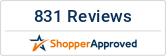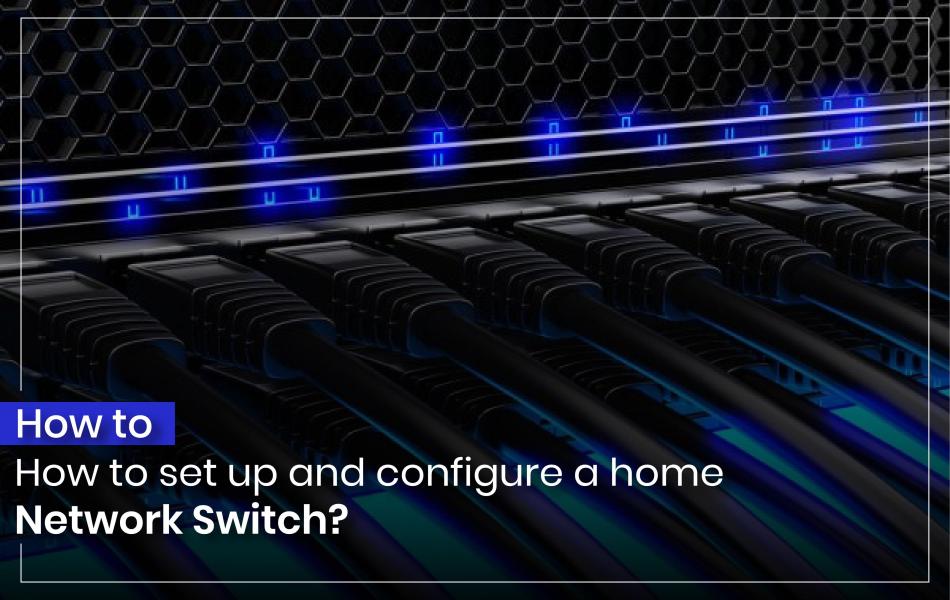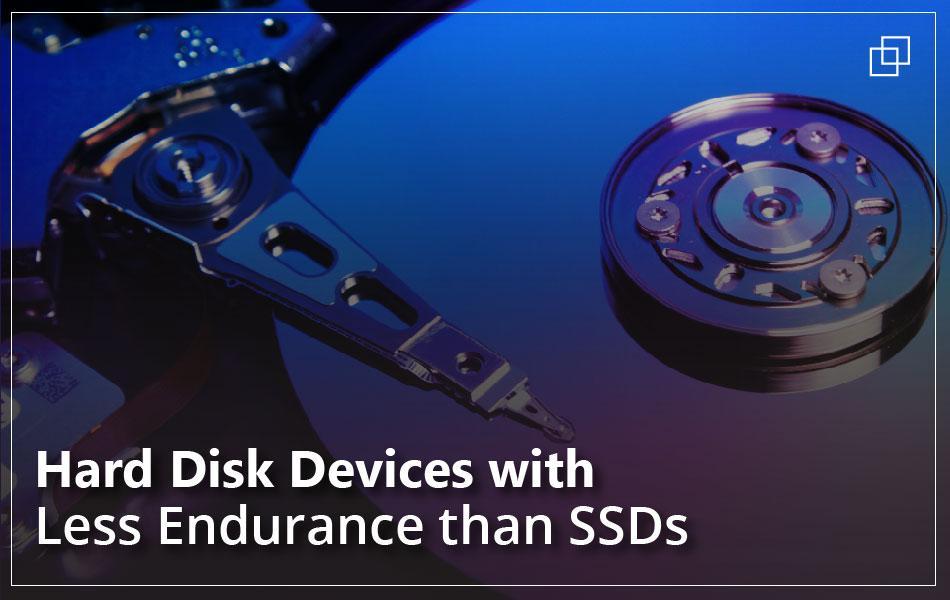Your ISP (Internet Service Provider) and the available infrastructure will determine the sort of modem you require. You'll probably want to use the internet signal on several devices once you've brought it into the area where you wish to connect to the network of all networks. You must now purchase the router, set it up according to your needs after connecting it to the modem.
It may seem difficult to adjust your router's settings. Even if using the default settings requires little work or interaction, as the majority of IT professionals are aware, they aren't always the ideal settings. The ideal option for supporting network connectivity is rarely to use the default settings because they are frequently insecure. An aspirational IT professional can always find hidden functionality in hardware, as is the case with the majority of technology.
Whether in a small business or corporate organization, adjusting your IT infrastructure settings is crucial for optimizing and securing your network. Here’s everything you need to know about setting up and configuring network switches:
What is a Network Switch?
Several devices can be connected to one another on the same network using switches. At the level of the access layer, local area network (LAN) switches are used to manage and direct the data flow to networked resources. A network bridge is another name for a switch. Why would you want to set up a router to function like a switch? Every year, Wi-Fi technology improves, which means your outdated router may eventually be unable to meet your current Wi-Fi requirements. But this does not imply that it is ineffective. The router's Ethernet networking component is still relevant since it enables users to utilise it as a network switch. When you wish to share an Ethernet cable across several devices, a switch comes in handy.
How to set up a home Network Switch?
Network switches are a less expensive option that can perform just as well as routers, which are the most popular networking solution. A network switch is a more than suitable option for the majority of small-scale networks in a home or office setting, but lacking the built-in firewall of a router.
- The first network switch should be put near to your cable or internet modem. Do not yet link the switch's AC power adapter to the modem or any of your home computers; instead, simply plug it into a wall socket. Turn on the PC that is most near the modem. Put the switch's included disc in the computer's CD or DVD drive. Install the network switch's software drivers by following the on-screen directions.
- Put an Ethernet cable's other end into the modem's outgoing port if you have a cable or broadband connection. Connect the other end of the Ethernet wire to the switch's "WAN" or "Wide Area Network" connector. Any of the other networking switch's numbered ports can be connected with a different Ethernet cable. Put the cable's other end into the computer's Ethernet port.
- Open the Start menu on the computer and select "Control Panel." Double-click the entry marked with the label "Network and Sharing Center" after scrolling down through the numerous Control Panel entries. The "Connect to a Network" text link can be found on the left side of the screen.
- Select the "Wired Network" radio button before selecting the "Next" button. View the list of networking devices that the computer has found by scrolling down. Find your network switch's entry. The "Connect" button should be clicked after selecting the entry.
- The other computers that need to be networked together should be connected via Ethernet connections. The networking switch's open numbered ports should accept the opposite end of the wires. Repeat setting up the connection to the switch on those computers by selecting "Network and Sharing Center" from the menu.
- If the ports on the first switch are filling up, set up a second switch. Whichever computer the switch will be physically positioned closest to should have the switch software installed. Connect an Ethernet connection from any of the first switch's numbered ports to any of the second switch's numbered ports. The "WAN" port should not have the cable connected. Similar to how you did with the first switch, run Ethernet connections from the second switch to any extra PCs.
How to configure a home Network Switch?
Following the below steps to configure a home network switch:
Connect the modem and router:
DHCP and IP address changes Therefore, we will begin by modifying the ISP's router's network settings. Press the Windows Key and R, and then type cmd. The Windows Command Prompt (the good old DOS box) opens. Input the command ipconfig <enter>. We must place the router in bridge mode or DMZ mode in order to disable the router's functionality or that of your ISP. The location of this parameter largely depends on the brand of your router. Probably on the page for internet settings.
Turn off the built-in access point:
Since we are already signed into our router, we might as well turn off the Wi-Fi to avoid returning later. But first, ensure sure you are using a network cable to connect to your router. If not, the connection to your router will break.
Connect to a new router:
Simply connect a cable from a LAN port on your ISP router to the WAN or Eth0 port on your new router to securely connect it. And a cable from a LAN port of our new router to your computer because we also need to connect our computer.
Change the default password:
You must constantly be concerned with security on our household network. Make sure the router's default password is changed to a secure, uncommon password. Default passwords are readily available online, therefore you should avoid using them.
Configure the DHCP server:
For fixed network devices, we want to maintain the IP address above 192.168.1.200 available. Decide on something like 192.168.1.10 to 192.168.1.199 for the DHCP range. In this manner, we have an enough number of IP addresses for our network printers, access points, etc.
Name Server:
DNS servers map domain names to IP addresses, such as lazyadmin.nl. in order for your computer to connect to the server hosting the website. Now, while some DNS servers are blazingly fast, others are still rather slow.
Link the switch:
Simply connect a cable to the switch and a LAN port on your new router to complete this simple task. Check the instructions in the documentation for your managed switch to learn how to access the web interface.
Access Points:
It may only require connecting an Ethernet wire between the switch and access point, depending on the access point and switch you purchased. However, if your switch lacks PoE, you must put the PoE adapter in between the switch and access point.
The best Network Switches to Buy Now – 2022
With so many options on the market, it might be difficult to choose the finest network switches for your network. For this reason, I've identified the top 10 network switches you can buy right now.
- Juniper QFX Series QFX10002 Managed Rack-Mountable Switch
- Juniper EX3400-24T-TAA Ethernet Switch
- Avaya AL2012E14 Nortel Bay Switch
- IBM 32P1649 Console Switch
- HP ProCurve J9775A#ABA Ethernet Switch
- HP 625223-001 Switch Board
- HP Brocade AJ821B Fiber Channel Managed SAN Switch
- HP ProCurve JG221A Layer 3 Manageable Ethernet Switch
- HP JE100A Layer3 Stackable Fast Ethernet Switch
Conclusion
These days, it's also usual practice to expand networks by adding new devices, notably smart home or automation devices. A family may have shared a computer in the past, but today, each member may have their own gadgets. The connectivity of all these extra computers, tablets, and phones will be provided through the household network.
Place your order online at the best-discounted deals across our U.S leading industry at Harddiskdirect.