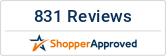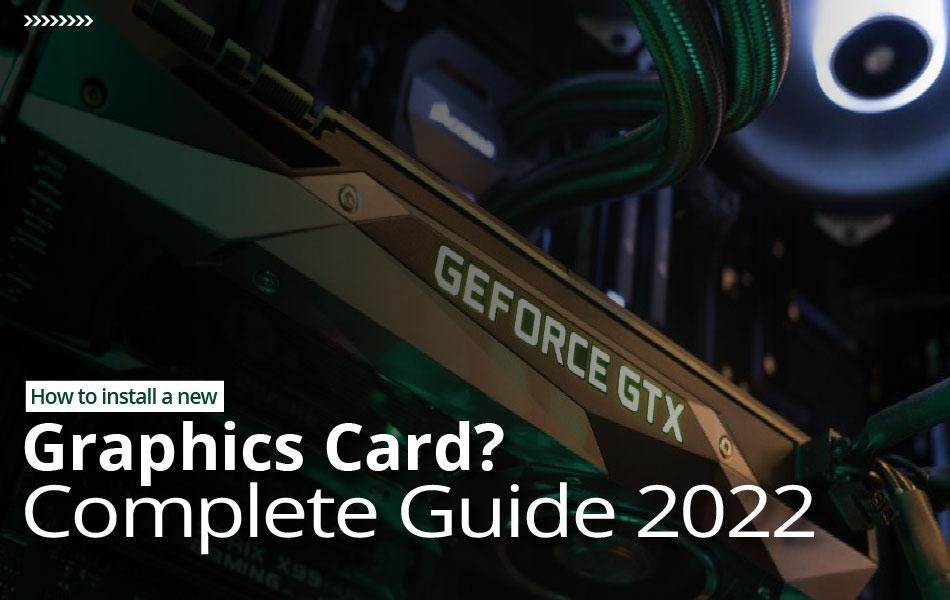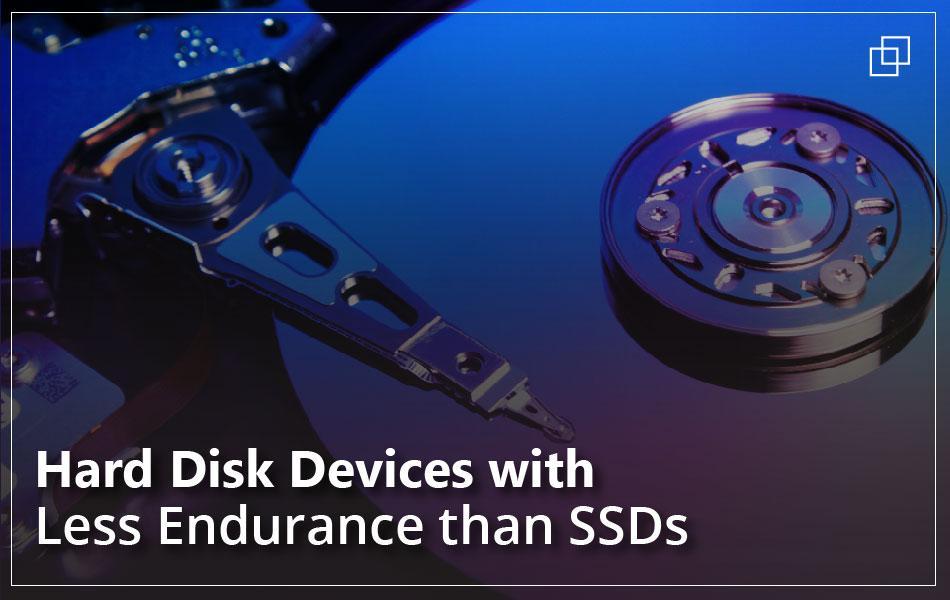Introduction:
Every year, new graphics cards are released, with companies such as Nvidia and AMD developing cutting-edge technology that make their current GPUs significantly more powerful than their predecessors.
One of the most crucial components in a modern computer is the graphics card. It's likely that you have a powerful GPU beneath the hood if you're a gamer, video editor, or use any other complex visual software with your machine. Fortunately, with a little guidance, the correct equipment, and 10 minutes to spare, you can be back in the game in no time.
So, if you're looking to upgrade your GPU but don't want to buy new hardware, take a look at our top graphics card options right now.
Factors to Consider When Installing a New Graphics Card:
Before we begin, there are a few things to keep in mind. Because your graphics card is one of the most powerful components in your PC, you'll want to be sure you have the right power supply for it.
The PSU wattage, minimum or recommended for most graphics cards, is listed on the box or their specifications page online, however, it can range from 450W to 750W. You must consider all of these factors to ensure that your graphics card installation goes successfully.
- Power Requirements: Different graphics cards require different amounts of power. Power connectors are normally on the opposite side of the PCIe connector that has one six-pin connector, one eight-pin connector, or a combination of two-pin connectors. They'll also feature a power rating that you'll want to make sure your power supply can handle.
- Case Space: PC cases are small, and some don't have enough room for extended graphics cards. You can even come across scenarios when there isn't enough place for one. It's a good idea to check the length of your new graphics card to make sure it'll fit in the available space. The majority of cards require two expansion spaces; however, some can accept up to four.
- Case Cooling: While this area isn't as critical as the others on this list, it's still worth double-checking that your case has enough cooling for the graphics card you chose.
- Slots of Expansions: Most recent motherboards feature PCIe slots, but you'll need to double-check to be sure you have one before installing a graphics card. This slot is usually longer than the other expansion slots and has a clip on one end.
Step-by-Step Guide to Install New Graphics Card:
Now that you know what factors to consider when buying and installing a new graphics card, take a look at the following steps to install a new graphics card:
Turn off your computer: Turn off your computer at the plug, and make sure the switch on the back of your computer adjacent to your power supply is also turned off.
Remove the side panel: To begin, unscrew the screws on the back of your computer and slide the side panel backward. This should free it up, allowing you to remove it and set it aside. Continue reading if you're installing a graphics card for the first time; if you're upgrading an existing graphics card, go down to Step 4.
Place your graphics card in the PCIe slot on the top: Now place your graphics card in the top PCIe x16 slot. This will always be your motherboard's fastest PCIe x16 slot, resulting in the best performance. If you're unsure, look up the exact running speeds of all your PCIe slots in your motherboard handbook.
However, before we do anything with the PCIe x16 slot, first remove the backplates. There should be several brackets to the left of those PCIe x16 slots with thumb screws holding them in place. To get to your graphics card's display outputs, you'll need to remove some of these.
Remove the Backplates: Remove any plastic coverings from your graphics card's PCIe connector and display ports, as these will prevent your graphics card from being properly installed.
After that, place your new graphics card in the case's top PCIe x16 slot. Push your GPU down into the slot, making sure the display output side of your graphics card is facing the end of the case.
Install your graphics card 90YV0CT0-M0NA00 by screwing it in place. Do you still have those backplate screws on hand? Dig them up from wherever you put them because you'll need them to complete securing the graphics card in place. Simply twist them back into their respective holes. This will keep the graphics card from moving around inside your case when you attach your monitor wires and will keep it nice and steady.
Connect the power source. It's now time to connect your graphics card to the power source on your computer. Most graphics cards require at least one 6 or 8-pin connector, but larger cards may require two - it all depends on the manufacturer and model. If you opted for a modular PSU, you should have the relevant cables in your power supply box, and if you went with a non-modular one, they might even be sticking out of it already.
Latest Graphics Card Available in the Market
The following is a list of the latest GPU cards on the market, listed by price and performance.
|
GPUs |
Type |
Specification |
|
· Nvidia GeForce GT 1030 · AMD Radeon RX 550 |
Cheap GPU Cards |
Only buy these if you're sure you'll use them. If you aren't a gamer regularly neither does your computer's processor then have visuals built-in |
|
· Nvidia GeForce GTX 1650 Super · GTX 1050 Ti · GTX 1050 · AMD RX 590 · AMD RX 580RX 570 · AMD RX 560 |
Budget-Friendly GPU Cards |
At medium-to-low configurations, these GPU cards fare or play games at 1080p or lower quality. |
|
· Nvidia GeForce RTX 2060 · Nvidia GTX 1660 Ti · Nvidia GTX 1660 Super · Nvidia GTX 1660 · AMD Radeon RX 5700 · AMD RX 5600 XT · Nvidia GTX 1070 Ti · Nvidia GTX 1070 · AMD RX Vega 56 |
Mid-Range GPU Cards |
These GPU cards ssupportVR headsets and iareideal for 1080p gaming. |
|
· Nvidia GeForce RTX 3070 · Nvidia RTX 3060 Ti · Nvidia RTX 3060 · Nvidia RTX 2070 Super · Nvidia RTX 2070 · Nvidia RTX 2060 Super · AMD Radeon RX 6800 · AMD RX 5700 XT · Nvidia GTX 1080 Ti · Nvidia GTX 1080 · AMD Radeon VII · AMD RX Vega 64 |
High-End GPU Cards |
These GPU Cards are ideal for VR headsets and gaming at 1440p resolutions or monitors with a faster refresh rate at 1080p |
|
· Nvidia GeForce RTX 3090 · Nvidia RTX 3080 · Nvidia RTX 2080 Ti · Nvidia RTX 2080 Super · Nvidia Titan RTX · AMD Radeon RX 6900 XT · AMD RX 6800 XT · Nvidia Titan V · Titan XP |
Extreme/Premium GPU Cards |
These GGPUcards are ideal for 4K resolution, and the RTX cards include revolutionary Ray-Tracing and AI capabilities. |
Final Words
Most people are capable of installing graphics cards efficiently. However, the improved performance that a new graphics card may provide will be well worth it. Your new graphics card will make a significant difference whether you're a gamer or a professional computer user. To achieve the greatest results, all you have to do is make sure you follow these steps exactly.
Get the best Graphics Cards through online order at harddiskdirect.com