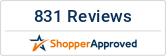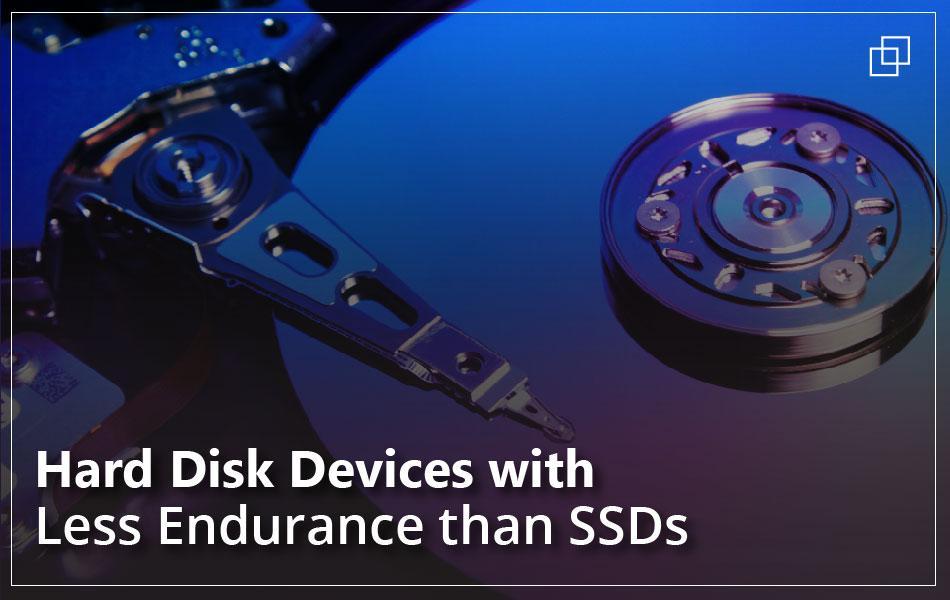Introduction
Hard disc drives are referred to as HDDs. All of your data is kept on HDDs, which are the standard spinning hard disc. The hard disc industry is outdated. In 1956, the first devices were produced. The traditional hard drive is an electro-mechanical data storage system that uses magnetic storage to store and retrieve digital data using one or more stiff, quickly spinning discs covered with magnetic material.
Magnetic is one among them; it reads and writes data to discs. Data is accessible randomly, which allows for the storing or retrieval of discrete blocks of data in any order, not just sequentially.
Modern storage devices include SSDs (Solid State Drives). Hard drives and SSDs both have the same function. Your data is instead stored on flash memory chips, which eliminates the need for moving parts. SSDs offer the fastest read and write speeds available.
A contemporary PC with an SSD boots up quickly. SSDs don't make any noise and use less electricity than HDDs. SSDs are excellent technology, but they are still pricey. Consumer SSD devices often cost the same as traditional hard drives but have less storage space. Flash memory wear-out is a common problem with older kinds of SSDs, however it doesn't seem to exist with more recent SSD devices.
How to digitally test the speed of your hard drive
You can use digital alternatives if you don't want to disassemble your PC to check the HDD's RPM data in the hopes that it will truly display the specifications. The majority of sources for RPM information also cover other OS features, however some independent programs and websites also do this. Here are the most popular methods for viewing HDD RPMs digitally.
Method #1: Search Google for HDD specifications
You can discover a lot of websites with the details you need if you go to Google and type in the model number of your hard disc. This approach is possibly the simplest, but keep in mind that not all websites provide correct information. Visit a few websites, then contrast the findings.
Method #2: Using third-party software
Try downloading third-party software if you were unable to determine your hard drive's RPM number using some of the ways mentioned previously. Applications will provide you with many more useful specifications in addition to RPM rates. You can obtain HDD information through third-party tools, such as but not limited to the following:
- Cache size
- Temperature
- Buffer size
- RPM rates
- Power-on count
- Power on hours
- Health status
- Interface type
- Serial number
- Firmware type
Method #3: Utilizing Cross-Platform Software to test SSD speeds
ATTO Disk Benchmark supports multiple operating systems and is cross-platform. Although there is a premium edition that offers you access to more features, this software is essentially freeware. Nevertheless, in addition to checking the speeds of your storage device, the program allows you to benchmark a number of your computer's hardware parts.
What Should You Do If Your Drive Is Slow?
Your computer's technology soon grows out of date as it advances daily. Fortunately, many of the antiquated parts may be replaced with more modern ones, improving performance. While increasing your memory can make your computer more responsive, increasing the speed of your SSD can significantly alter your computer's performance.
The typical read and write rates for an SSD range from 300 to 600 MB/s. In some circumstances, boosting your memory will be more advantageous than upgrading your SSD. Since SSDs are already fast, there aren't many advantages to upgrading to SSDs.
However, switching from an older HDD to an SSD and upgrading from an older PCIe standard to a newer version will undoubtedly make a difference. Your storage device can be easily upgraded to an SSD. Choose an NVMe or SSD depending on your needs, but make sure the device can support it.
Due to a lack of available ports, not all desktops or laptops support the use of an NVMe drive. You must transfer data from your old SSD to the new one after choosing the device you desire.
Upgrade Your Drive to Reach Higher Speeds:
The cost of computer parts has increased recently, making it more difficult and expensive to upgrade your major components. In the broad scheme of things, your storage device is one of the less expensive parts. Depending on the amount of storage you need, SSDs can be bought for $100 or less.
As was already mentioned, evaluating your disc speeds is a simple procedure that most operating systems allow you to perform with or without internet access. You have access to the information via third parties or onboard software.
Recommendations of the Fastest Drives Available in the Market – 2022
- 805389-001 - HP 800GB SATA 6Gb/s Write Intensive-2 Hot-Pluggable 2.5-inch SFF SC Solid State Drive
- MZ-76E1T0B/AM - Samsung 860 EVO 1TB Multi-Level Cell SATA 6Gb/s 1GB Cache 2.5-inch Solid State Drive
- SSDSA2CW120G3K5 - Intel 320 Series 120GB SATA 3Gbps 2.5-inch MLC NAND Flash Solid State Drive
- MZ7KM480HMHQ-00005 - Samsung SM863A 480GB SATA 6Gb/s V NAND V48 2.5-inch Solid State Drive
- HUSMM1680ASS201 - Hitachi / Lenovo 800GB Multi-Level Cell SAS 12GB/s 2.5-inch Solid State Drive for x3500 M5
- MZ-QLB1T9NE - Samsung 983 DCT 1.9TB Multi-Level-Cell PCI Express 3.0 x4 NVMe 3GB Cache 2.5-inch Solid State Drive
- SSDPED1D280GAX1 - Intel Optane 900P 280GB PCI Express 3.0 NVMe x4 Solid State Drive
- 872374-B21 - HP 400GB Multi-Level Cell SAS 12Gb/s Hot-Pluggable 2.5-inch Solid State Drive
Conclusion
Unquestionably, an essential component of your computer is the disc drive, which houses both the Operating System and all of your files, directories, and data. It wouldn't be ideal (to put it mildly) if your computer's disc drive underperformed, whether it was an HDD or an SSD.
A slow, underperforming HDD or SSD can prove to be the death of PCs with even the quickest processors and the greatest RAM. Fortunately, it's simple for you and anyone else to evaluate an HDD or SSD's performance. The mentioned different ways are very easy and simple to examine the performance and speed of an HDD or SSD.